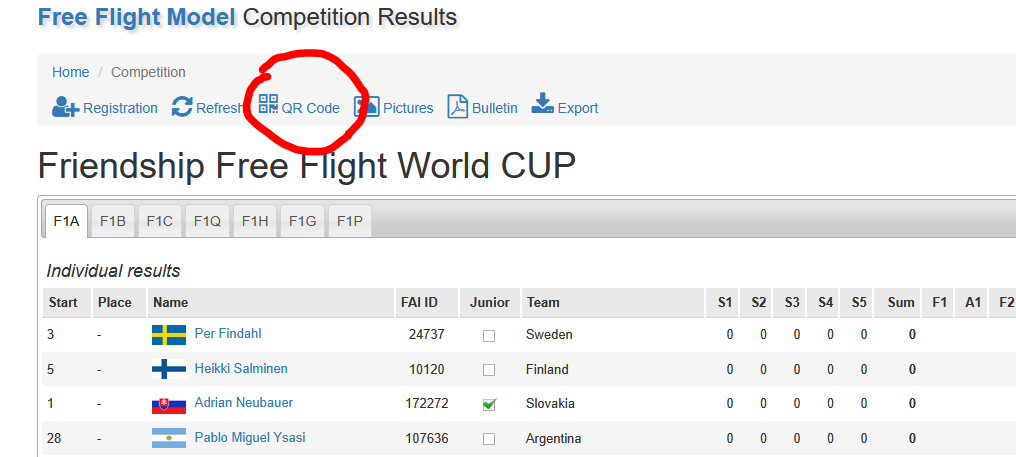This text contains the most important tips for using the model.wings.rs site to enter competition results.
Turn on competitor registration. You can enter contestants manually, but it’s far better to turn on the “registration” status and invite contestants to register directly on the site. When the status of the competition is changed to “Registration”, the competition is marked separately in the list of competitons:
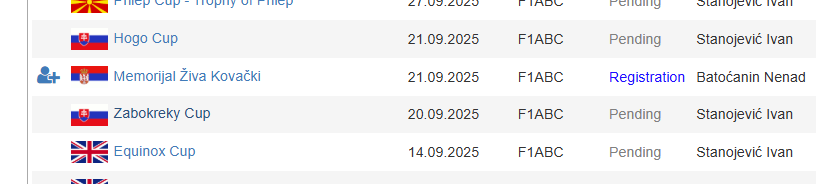
Registration is very simple: click on the competition and then on “Registration”. The contestant entry form appears. You don’t have to fill in all the data, it’s enough to enter a few letters of the competitor’s name or surname and the program will offer other data from the database. Most of the contestants were registered in the database a long time ago. Click “Save” when you’re done.
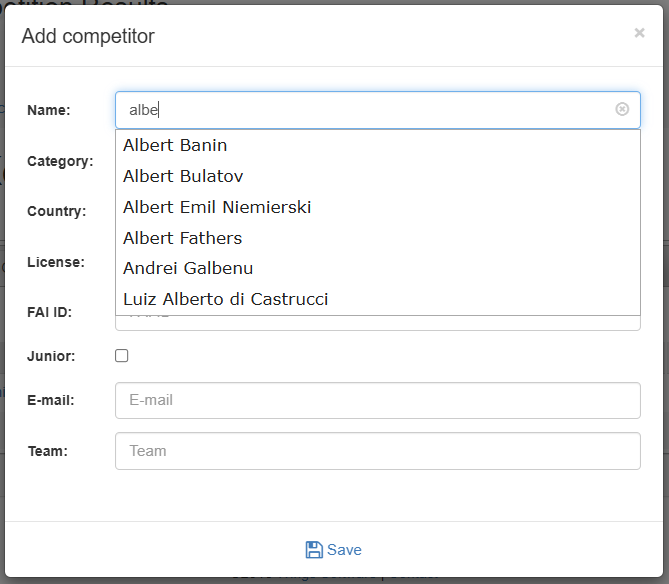
To enter results, click on the competition, then “Edit”. There you can enter data about the competition (Change Basic information), add a bulletin (Add Bulletin) and, of course, enter the results. Click on View Results. Thus, you open a new tab in which the result is displayed, so simply by selecting one or the other tab, you can enter data or see the order of competitors.
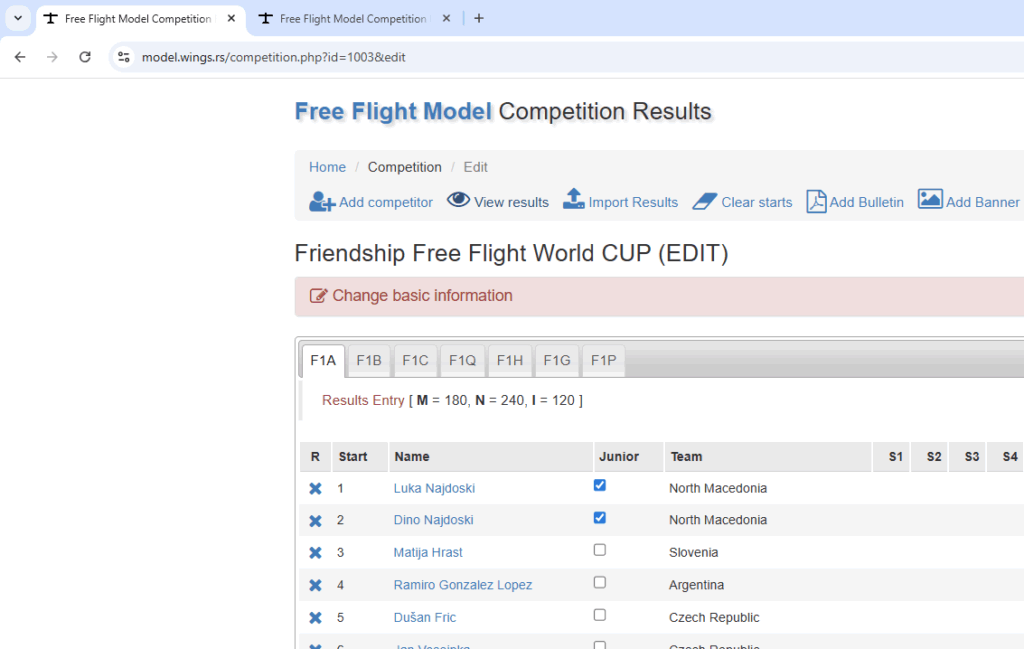
You enter the results by moving the cursor to the corresponding field and entering the result. When you move the cursor, the result is entered into the database and is instantly visible in the results. You can also use shortcut letter for input:
m = 180
n = 240
When you enter a single result, you can press ENTER, TAB or the up/down arrow to end the entry. It is recommended that you click on the column you are currently entering (although it is not required). Thus, the results will show which round is currently in progress:
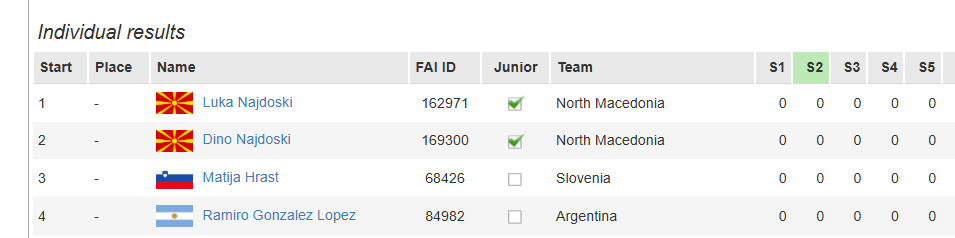
Up to 7 regular starts (S1-S7) and a maximum of 3 fly-offs (F1-F3) are planned. For each FO, it is possible to enter the results from the altimeter (A1-A3).
To make it easier to enter the results, you can enter the starting places for the competitors. The program enters the numbers in order when registering competitors, this should be changed. First, click on Clear starts – this deletes all starting places. Enter the starting place for each competitor in turn, then click on the title of the Start column. Now all competitors will be sorted by starting places, which makes it much easier to enter results.
You can enter the results on a laptop or tablet, but it is also possible to use an ordinary mobile phone. For clarity, it is best to use it in landscape mode. One (or more!) operators can immediately go to the starting points at the end of the tour and enter the results directly. In this way, the results can be seen immediately after the end of the tournament. Since the competitors are sorted by starting places, there is no need searching for competitors by list. But you can use Ctrl-F to find a specific competitor.
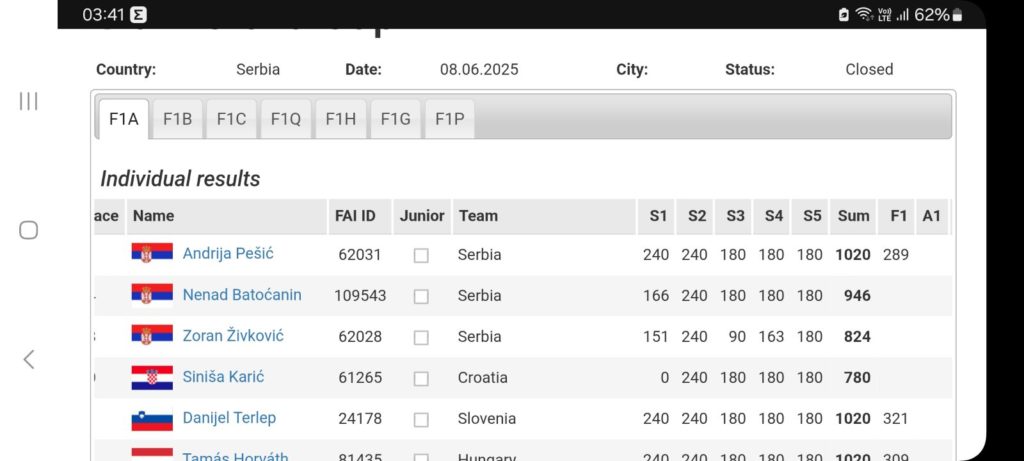
Print a QR code with the competition link so that competitors can check the results on their phones at any time.